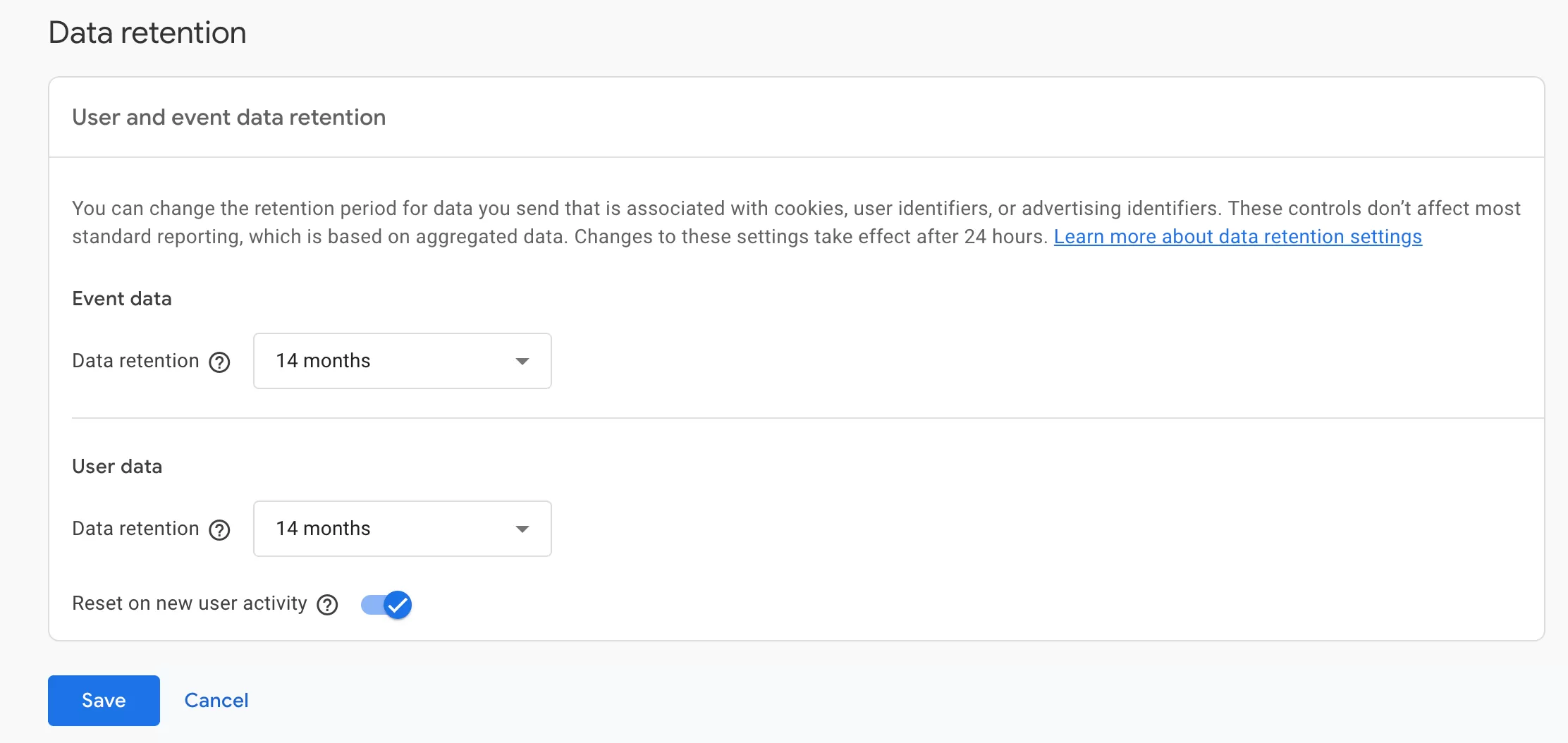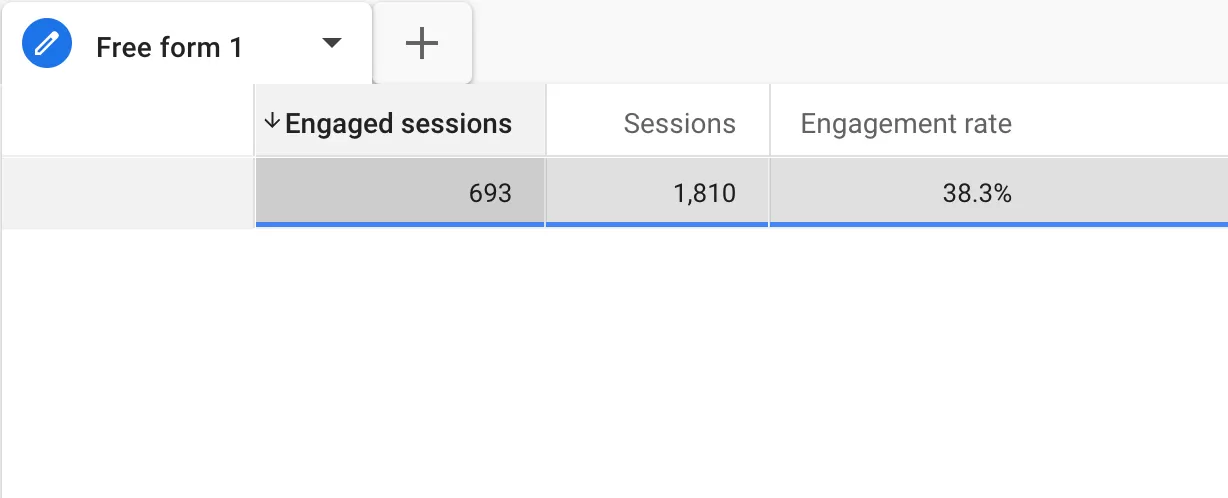Updated: January 12, 2025
This section introduces another method of event tracking, which is achieved by binding the class attribute with jQuery.
The principle is to use jQuery to listen for click events of elements with a specific class. You can use the event binding method. If someone clicks, send the event through datalayer.push.
Next, let’s see how to use jQuery to track clicks at this location:
Step 1 : View Page Source Code
Move the mouse to the location you want to track, click “Inspect” in the right mouse button, and then view the page elements:
We can see that the class g-mono is unique and jQuery can listen and bind to this class attribute.
Step 2 : Set Up the Custom HTML
In GTM , click「Tags」——「New」——「Choose a tags type to begin setup…」——「Custom HTML」,Name it “HTML-Listen Home Icon Click”, and make the following settings:
Source Code:
<script>
$(".g-mono").click(function(){
dataLayer.push({'event': 'home_icon_click'});
})
</script>
Just replace the g-mono in the code with the class you actually need to track the position.
Step 3 : Set Up the Trigger
In GTM , click「Triggers」——「New」——「Choose a trigger type to begin setup…」——「Custom Event」,Name it “Home Icon Click”, and make the following settings:
Step 4 : Set Up the Tags
In GTM , click「Tags」——「New」——「Choose a tags type to begin setup…」——「Google Analytics: GA4 Event」,Name it “GA4-Event-Home Icon Click”, and make the following settings:
The event name is home_icon_click
Step 5 : Preview and Publish
Next is preview debugging.
Tags is triggered and can be published.
Read More:
Step 6 : Verify Data in Reports
Generally, after 24 hours, we can see the data in GA4, such as:
Read More:
- GA4 Event Tracking Series ⓪ —— Rules and Limits for GA4 Events
- GA4 Event Tracking Series ① —— Automatically Collected Events
- GA4 Event Tracking Series ② —— Enhanced Measurement Events
- GA4 Event Tracking Series ③ —— Recommended Events
- GA4 Event Tracking Series ④ —— Custom Events (gtag Method)
- GA4 Event Tracking Series ⑤ —— Custom Events (Attributes Method)
- GA4 Event Tracking Series ⑦ —— Custom Events (addEventListener Method)
- GA4 Event Tracking Series ⑧ —— Custom Events (jQuery Method)
- GA4 Event Tracking Series ⑨ —— Custom Events (ga-data Method)
- GA4 Event Tracking Series ⑩ —— Custom Events (dataLayer.push Method)
- GA4 Event Tracking Series ⑪ —— Create Event(Codeless Event Tracking)
- GA4 Event Tracking Series ⑫ —— Modify Event